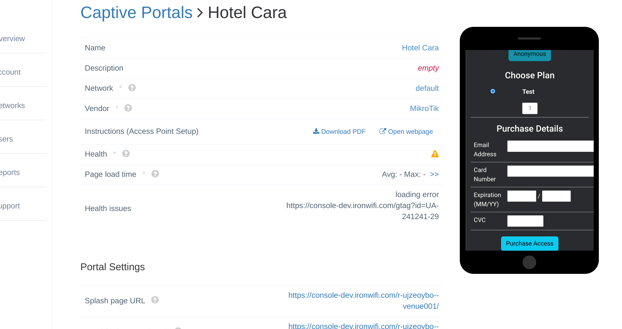How to configure Braintree as a payment gateway to accept payments on your captive portal
IronWiFi and Braintree Integration:
- Create an IronWiFi account the first >>> Open an account
- Follow the provided instructions to set up your AP configuration >>> AP configuration instructions
3. Follow instructions how to integrate Braintree and IronWiFi⬇
1. Navigate to your Braintree account > https://www.braintreegateway.com/login
Under User, Settings scroll down to API Keys
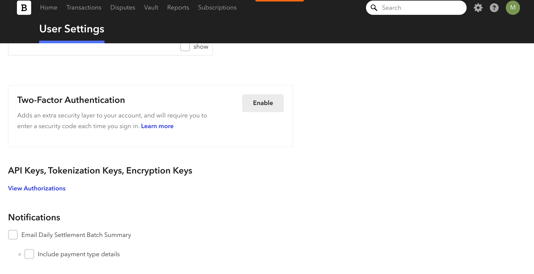
2. Click View Authorizations > you can see all information on this page
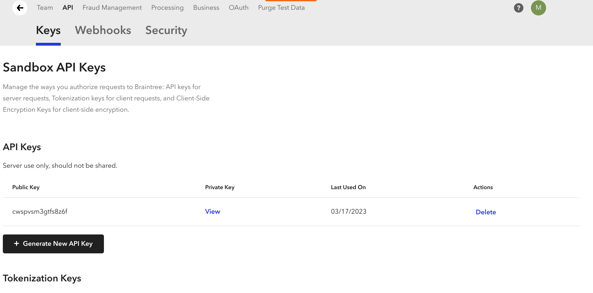
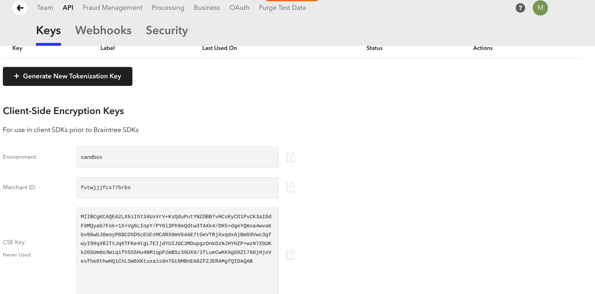
3. Navigate to IronWiFi Console > Networks > Captive Portals > Your Captive Portal > Authentication Providers
To accept payments through Braintree on the captive portal, you will need to create an authentication provider as well as hotspot plans that the visitors will be able to purchase.
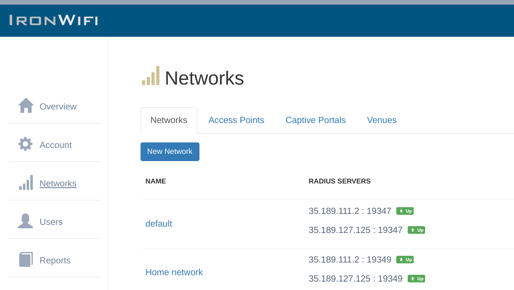
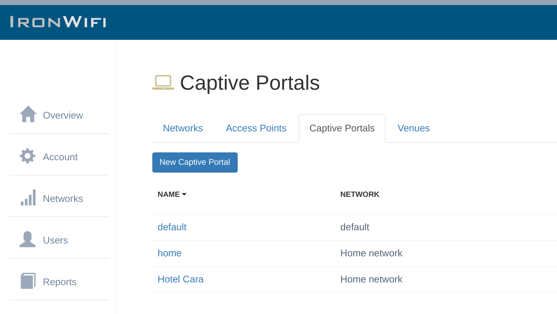
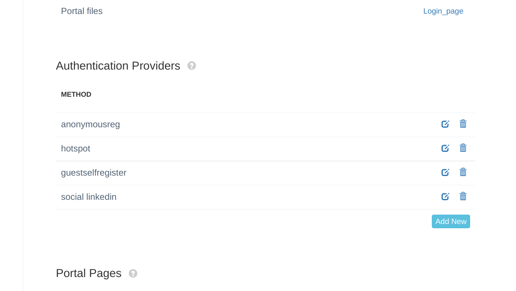
4. Click Add new. You will need to provide credentials from your Braintree account.
- Method - Paid Access
- Transaction Processor - Braintree
- Client ID - Get this value from your Braintree account
- Merchant ID - Get this value from your Braintree account
- Public Key - Get this value from your Braintree account
- Secret Key - Get this value from your Braintree account
- Environment - Sandbox / Production
- Format - Display format of the hotspot plans on your splash page
- User Group - Guests will inherit attributes assigned to this User Group
- Organizational Unit - Guests will be added to all groups assigned to this Organizational Unit
- Guest Profile - Guest profile settings
- MAC-Based Reauthentication - Guests will be authenticated automatically next time they join the network
5. Scroll down to Paid Access, and click Add a plan and create your plans.
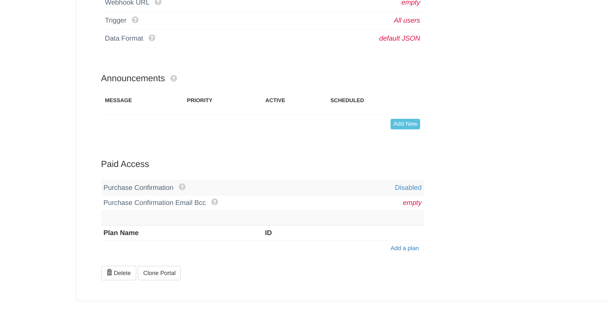
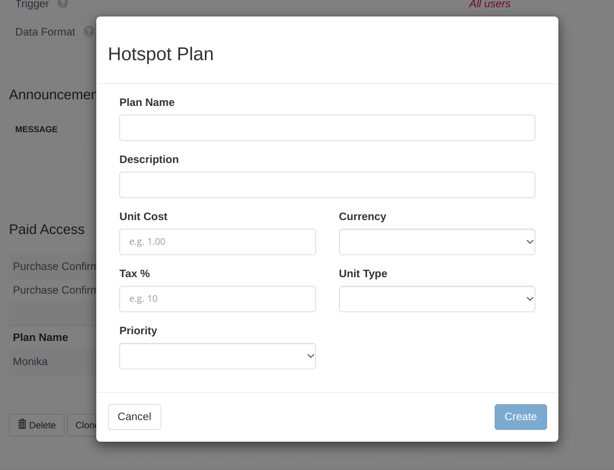
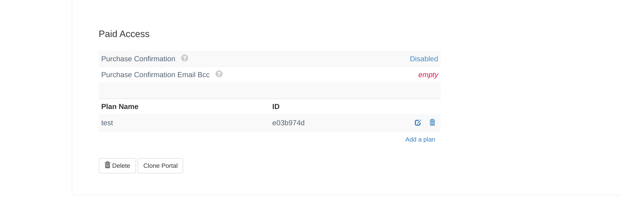
6. Scroll up and test your Integration with Braintree