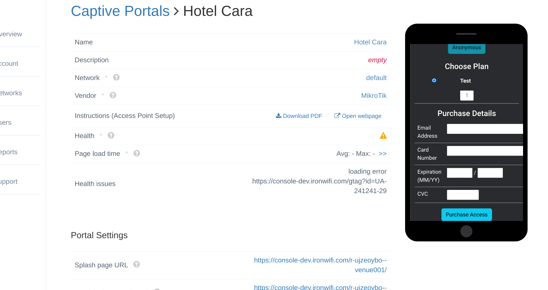How to configure Authorize.net as a payment gateway to accept payments on your captive portal
IronWiFi and Authorize.net Integration:
- Create an IronWiFi account the first >>> Open an account
- Follow the provided instructions to set up your AP configuration >>> AP configuration instructions
- Follow the instructions how to integrate your authorize.net with IronWiFi⬇
1. Navigate to your authorize.net account > https://login.authorize.net/
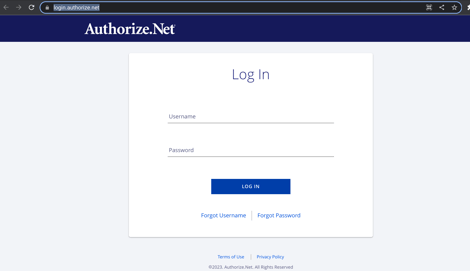
2. Navigate to the "API Credentials & Keys" section
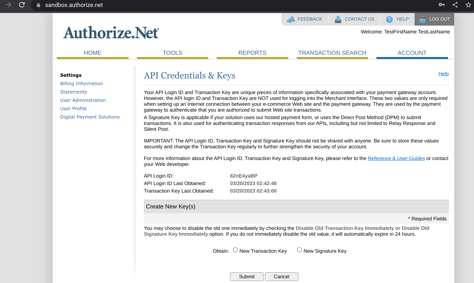
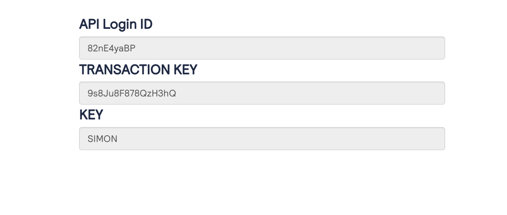
4. Navigate to IronWiFi Console > Networks > Captive Portals > Your Captive Portal > Authentication Providers
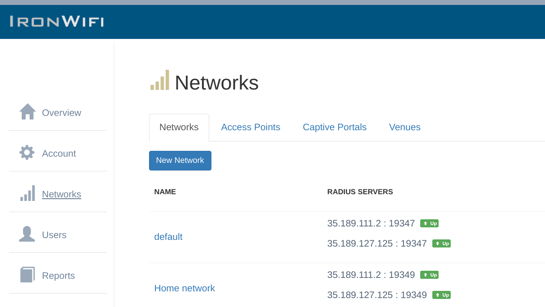
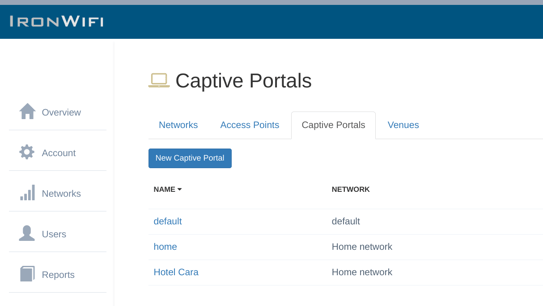
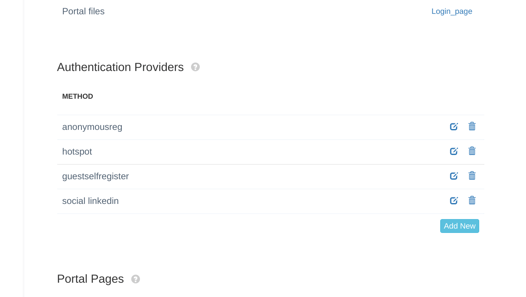
To accept payments through Authorize.net on the captive portal, you will need to create an authentication provider as well as hotspot plans that the visitors will be able to purchase.
5. Click Add new. You will need to provide credentials from your authorize.net account
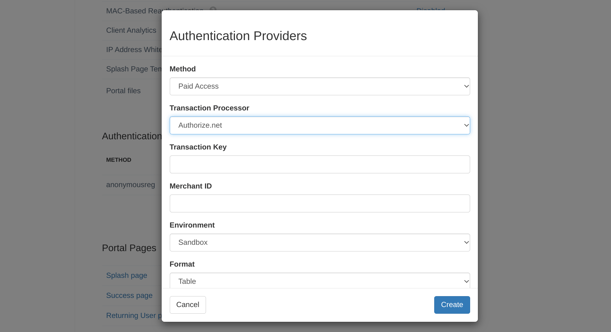
- Method - Paid Access
- Transaction Processor - Authorize.net
- Transaction Key - Get this value from your Authorize.net account
- Merchant ID - Get this value from your Authorize.net account
- Environment - Sandbox / Production
- Format - Display format of the hotspot plans on your splash page
- User Group - Guests will inherit attributes assigned to this User Group
- Organizational Unit - Guests will be added to all groups assigned to this Organizational Unit
- Guest Profile - Guest profile settings
- MAC-Based Reauthentication - Guests will be authenticated automatically next time they join the network
6. Scroll down to Paid Access, and click Add a plan and create your plans.
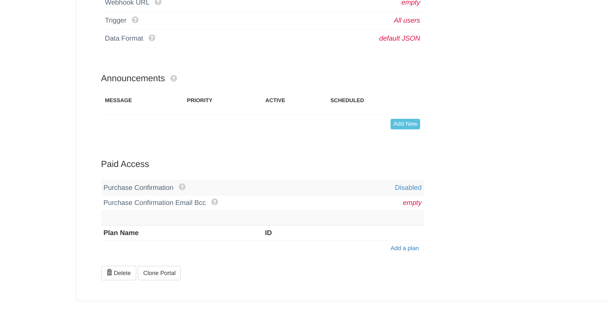
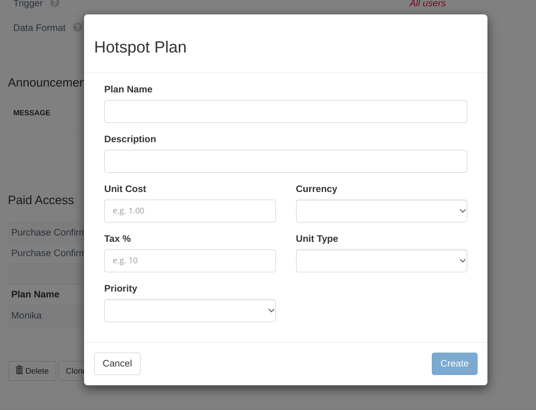
7. Scroll up and test your Integration with Authorize.net