Setup instructions on how to configure social login with your own instagram app
Enabling Instagram's social login through IronWiFi provides users with a secure way to log in to third-party applications and websites using their Instagram account as their identity source. With this feature configured and activated, IronWiFi can easily obtain basic public information from Instagram and allow users to log in without needing to remember and enter their login credentials.
IronWiFi and Instagram Integration:
- Create an IronWiFi account the first >>> Open an account
- Follow the provided instructions to set up your AP configuration >>> AP configuration instructions
- Follow the instructions how to install your own Instagram app⬇
1. First, go to developers.facebook.com (my apps) and create a new app, choose app type "consumer" and click next.
2. Next, you'll need to add a product to your App, choose Instagram Basic Display
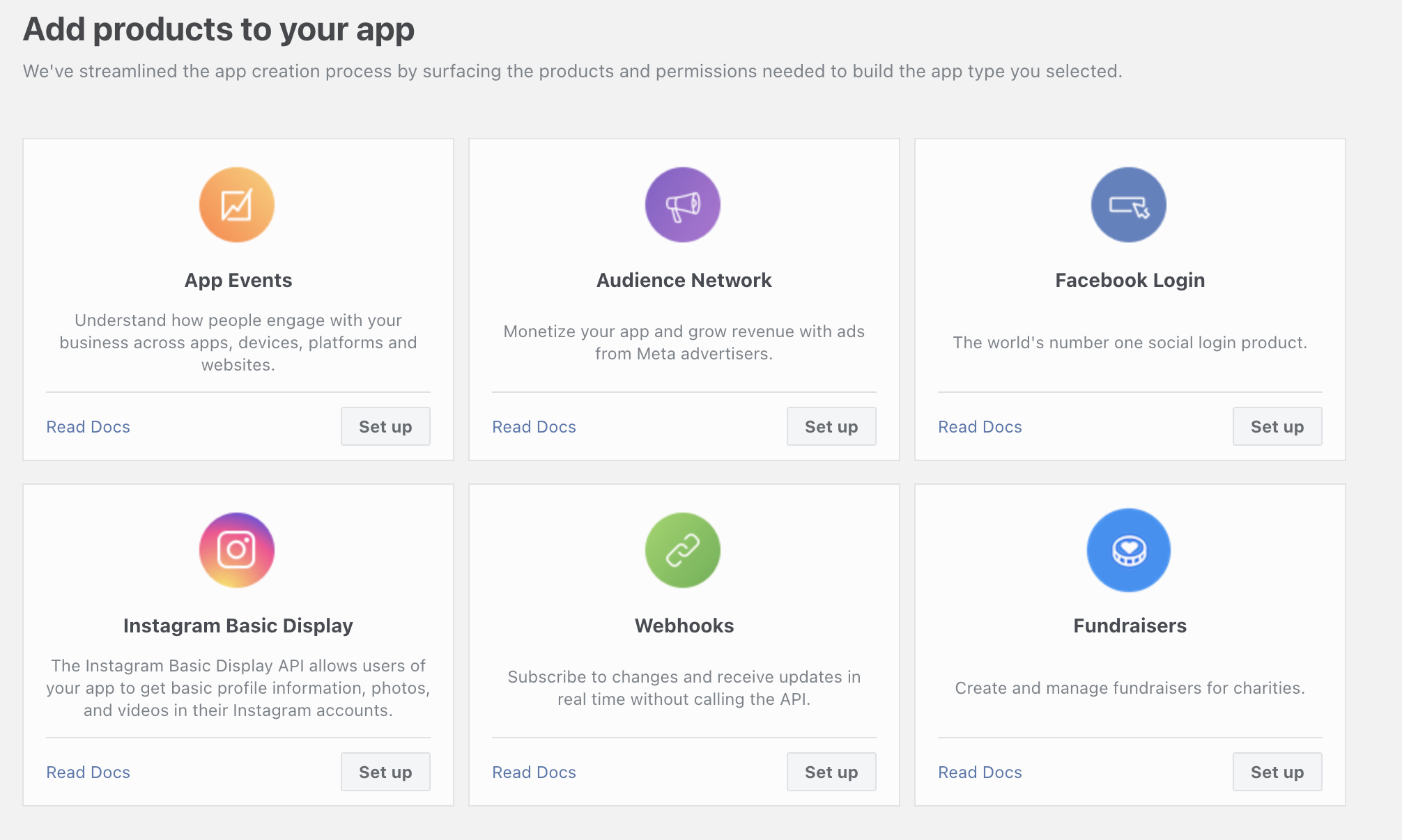
3. On the next screen at the very bottom, click Create New App.
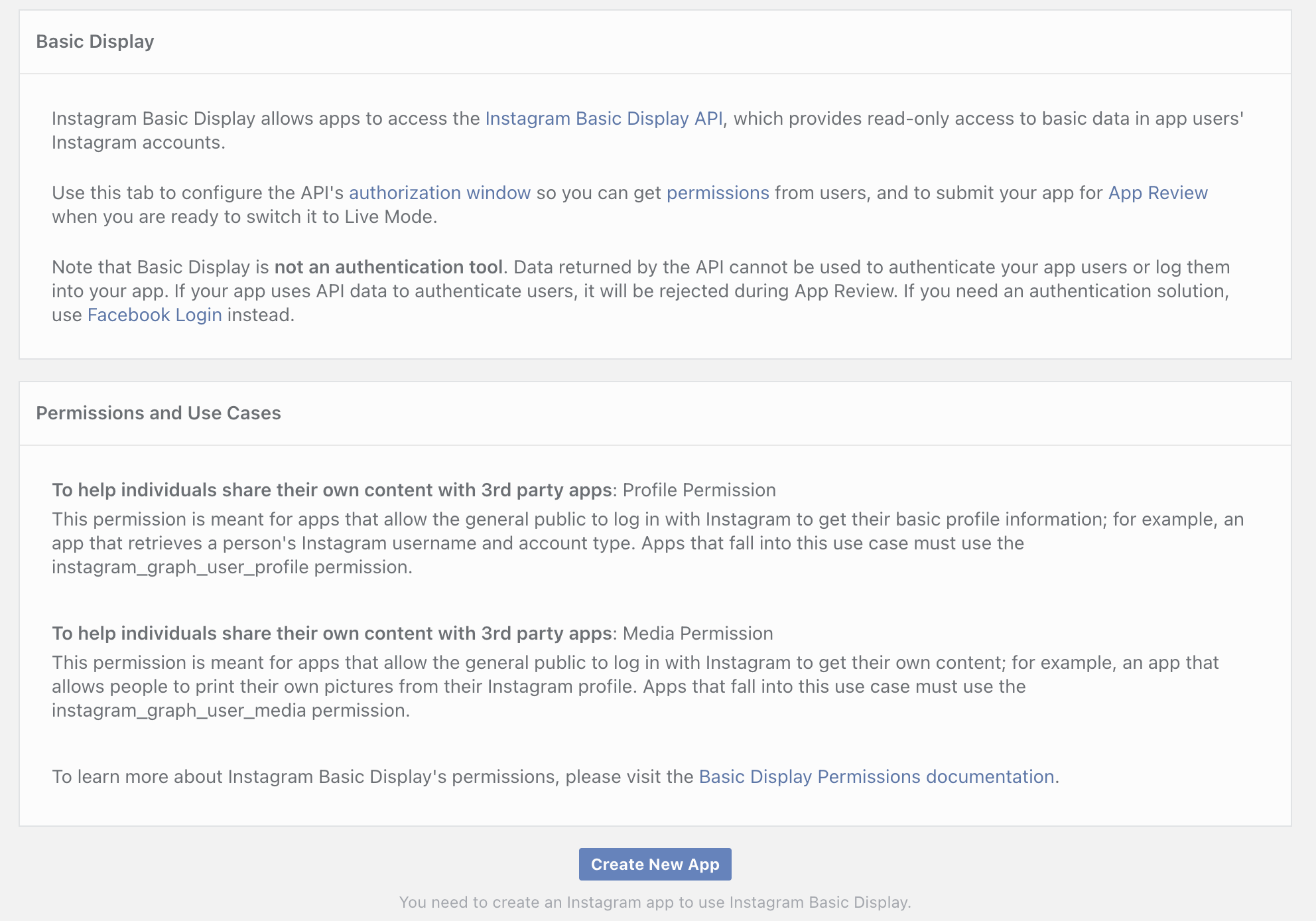
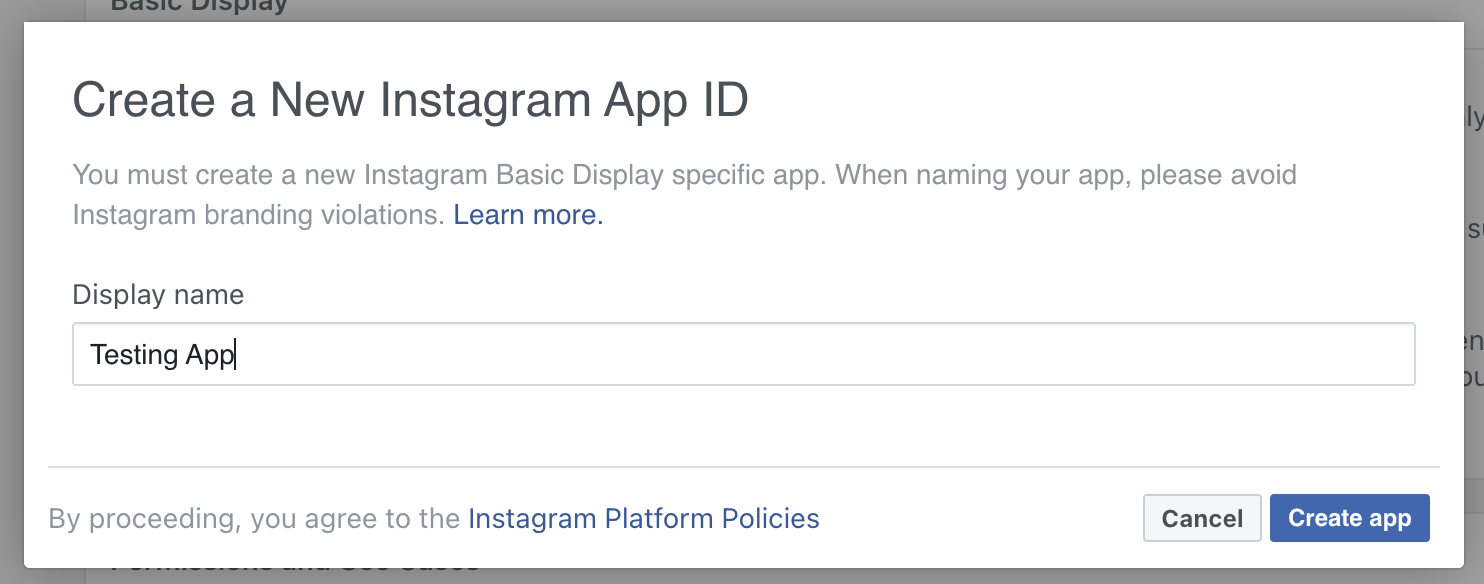
4. Fill in the Data Deletion Request URL and Add Instagram Tester (s). You will need to test authentication using the tester's Instagram account.
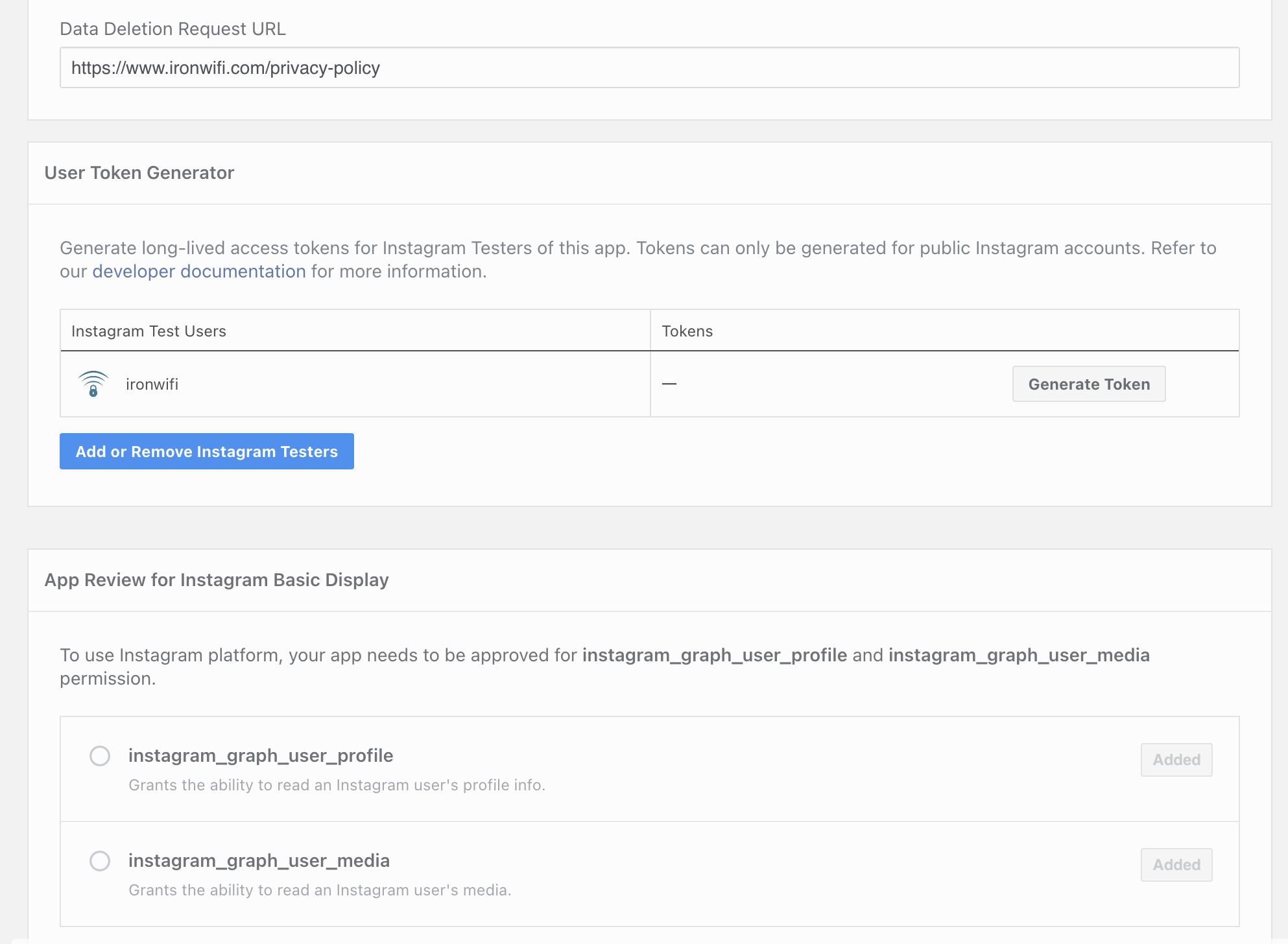
5. Navigate to Instagram Basic Display -> Basic Display and copy the Instagram App ID and Instagram App Secret, also, make sure to add a Valid OAuth Redirect URIs (the region parameter needs to be replaced) - https://region.ironwifi.com/api/signin/instagram
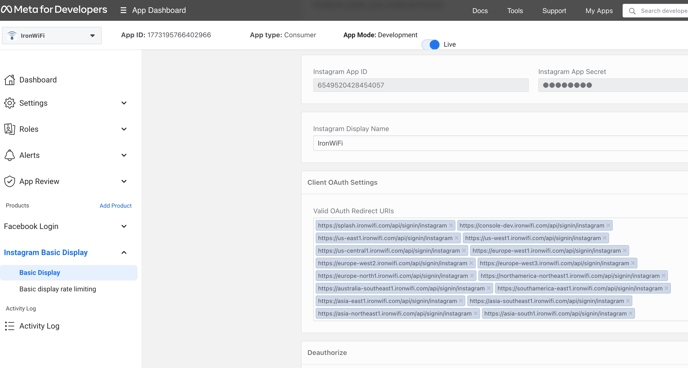
6. At the bottom of this page, click add to submission, right next to instagram_graph_user_profile and instagram_graph_user_media
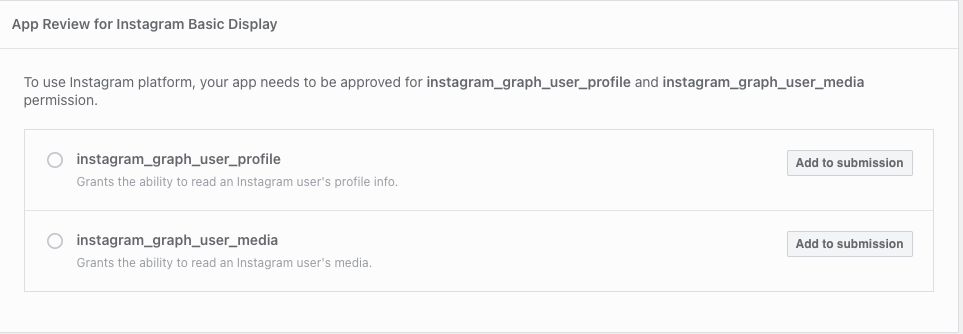
7. In the IronWiFi console, go to Networks -> Captive Portals -> Your captive portal and create a new authentication provider (Social Login), choose provider Instagram and paste the App ID and App Secret values from the Basic Display page.
